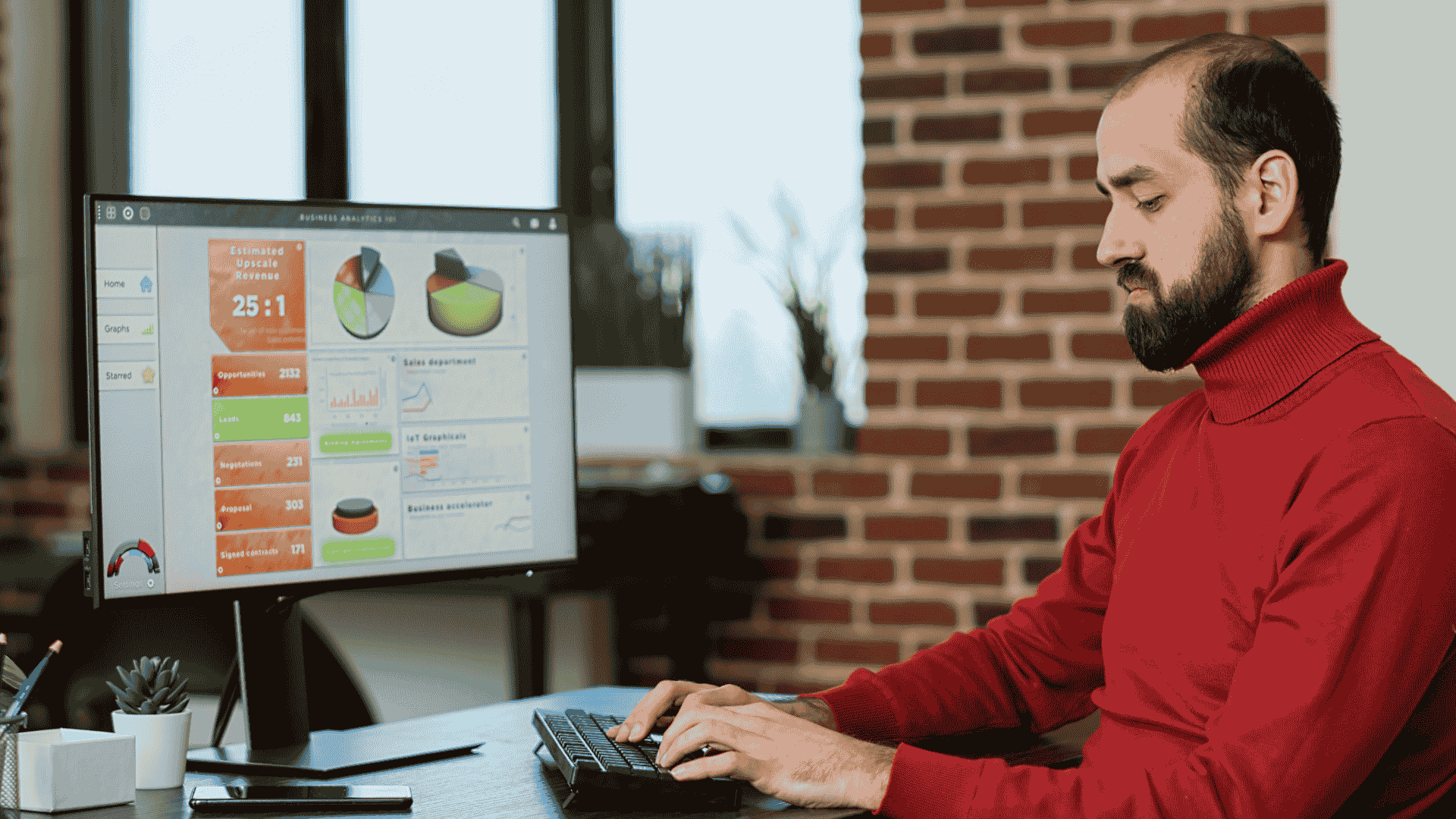- September 24, 2024
- by admin
- Digital Marketing
- 0 Comments
Gathering data using technologies such as Google Analytics is critical for expanding the success of your website, converting visitors into shoppers, and enhancing your digital marketing. It also allows you to connect more efficiently with your target market. But collecting data isn’t always easy. Tools like Google Analytics simplify it but work even better when you add tags. Want to make data collection easier and manage your website better? Let’s explore a guide to Google Tag Manager and show you how to use it to its full potential!
What Is Google Tag Manager?
Google Tag Manager (GTM) is a free application that allows you to add, store, and supervise marketing tags on your website without modifying the code. Marketing tags are short pieces of code that collect data related to users’ actions on your website. One type of promotion tag is the Google tag, which installs features such as Google Analytics alongside other Google services.
Other examples include Google Analytics events, Google Ads conversion tags, Meta Pixel, and remarketing tags. These tags are placed in your website’s code to make sure tools like Google Analytics work and gather data.
Every time you change your website’s code, you risk breaking or losing these tags. GTM solves this problem by letting you add and manage these tags inside its software without messing with your website’s code. It adds code and tags to your site as necessary so you don’t accidentally break it while testing anything.
What Is Google Tag Manager Used For?
Google Tag Manager helps you add and manage marketing tags on your website without changing the code. This makes it super easy to connect with other marketing tools like:
- Google Analytics
- Google Ads
- Hotjar
- CRM platforms
It’s a simple way to keep things organized and working smoothly!
Benefits of Google Tag Manager
Google Tag Manager might seem a bit technical, but it helps marketers save time and effort—and it’s free! Here’s why it’s helpful:
- Less need for developers: You can easily add and manage marketing tags yourself without always needing a developer.
- Test and preview changes: You can preview, test, and fix any issues before making changes live, helping avoid mistakes on your website.
- Control who makes changes: Only trusted people can make or approve changes to your marketing setup.
- Keep track of changes: GTM saves a new version every time you make updates. This way, you can review older versions or switch back if needed.
- Team collaboration: Different colleagues may operate in their respective areas without disrupting each other’s work.
- Simple configuration for essential tools: You can integrate features such as Google Analytics or Google Ads using assembled examples.
- Organized tag management: GTM keeps all your marketing tags in one place, making it easier to add, remove, or update them with fewer mistakes.
Should You Use Google Tag Manager?
You should use Google Tag Manager, even if you need more technical or have limited resources. GTM is excellent for adding, managing, and editing tracking and analytics codes on your website. It helps save time and effort because you can do all this without changing your website’s main code.
This also relieves pressure on your development team and lowers the chance of making big mistakes that could mess up your site. However, understanding GTM can be challenging, and proper configuration is critical. Once something’s up and running and you get the knack of it, you’ll wish you’d begun using it sooner!
How Does Google Tag Manager Work?
Google Tag Manager (GTM) is a program that allows you to add and administer numerous codes, known as “tags,” on a web page without modifying the site’s core code. This is how it works.
You start by adding one piece of code from GTM to your site. This code is a container that holds all the tags you want to manage. GTM has “listeners” that watch for things people do on your website, like viewing a page. When someone loads a page, GTM checks if the action matches any rules (called “triggers”) you’ve set up.
If the action matches a trigger, GTM fires the tag linked to it. A tag could be a small code for things like Google Analytics or another marketing tool. Once the tag is fired, it adds the code to your website and sends the needed information, like page views, to the correct service (such as Google Analytics or Facebook Pixel).
In short, GTM only adds a tag when something on your website triggers it. This keeps your website’s code cleaner and reduces errors. Moreover, tags, triggers, and variables decide when and what to track on your site.
Tags
Tags are little bits of code that help tools like Google Analytics or ImpactHero work with websites and apps. Think of them like watchers on your site. They look at what people do, like clicking on links or viewing pages, and then send that info to tools that help you understand how people use your site. Tags allow you to learn about user behavior.
Here are some examples of popular tags often used with GTM:
- Google Analytics
- Google Ads
- Crazy Egg
- Hotjar
- ImpactHero
- Pinterest Tag
- LinkedIn Insight
- Twitter Universal Web Tag
- Facebook/Meta Pixel
- SplitSignal
Triggers
Triggers are like rules that decide when tags should work. Some common examples of triggers are page views, form submissions, and link clicks. A tag will work when someone views a page or clicks a link. Every tag needs at least one trigger, so Google Tag Manager (GTM) knows when to make the tag work.
For example, platforms like Google Analytics often use page views as a trigger. This helps track every page a person visits. You might also want a particular tag to work only when someone adds an item to their cart or finishes the checkout process.
The trigger tells the tag to work when the event you set happens. If the event doesn’t happen, the tag won’t work, and GTM won’t run the code. Here are some common triggers:
- Page views
- Link clicks
- Button clicks
Variables
Variables are extra information that Google Tag Manager (GTM) needs to help it do its job. They tell GTM exactly what action to take with a tag or trigger. For example, “Constant” and “Google Analytics Settings” are standard variables often used to store Google Analytics account IDs.
When creating a Google Analytics tag, you must usually enter your tracking or measurement ID. But since it’s hard to remember these IDs, you can create a variable that saves this ID for you. Then, when you make a new tag that needs this info, you just use the variable you already created.
Another standard variable is “Page URL.” You need to use the “Page Views” trigger to track visits to your checkout page. To ensure you’re only tracking the checkout page, you’d set the Page URL variable and add the specific URL for that page. Some common examples of variables are:
- Constant
- Google Analytics Settings
- Click URL
- Click ID
- Click Class
- Page URL
How to Set Up Google Tag Manager
To use tag administration, you must initially set up a Google Tag Manager account and then set up a space to store your tags, triggers, and variables. Here is a guide to Google Tag Manager to start:
Step 1: Set Up your Google Tag Manager Account
Visit the Google Tag Manager page and sign in using your Google Account. Click ‘Create Account’ and provide your account information, such as your organization’s name, nation, and box name. Choose ‘Web’ as your platform.
Step 2: Add the Container Code to Your Website
After creating your container, you’ll receive two pieces of code. Add the first piece to the head section of your website and the second piece to the opening body tag. This will ensure that everything works correctly and your data is collected correctly.
Step 3: Get to Know the Google Tag Manager Interface
Take some time to explore the Google Tag Manager interface. It has three main parts: Tags, Triggers, and Variables. Tags are pieces of code used for tracking; triggers tell the tags when to work, and variables store information for tags and triggers.
Now that your account is ready and your container is set up on your website, you can start adding and managing tags!
Implementing Tags, Triggers, and Variables
Google Tag Manager allows you to add tags to the website, including Google Analytics, Google Ads conversion monitoring, and other external tags. Here’s a quick building method, configuring and deploying a tag employing triggers and variables.
Step 1: Adding a New Tag
To add a new tag, first, navigate to any container’s ‘Tags’ tab and click ‘New.’ Then, select a type of tag, such as Google Analytics, and enter the appropriate settings.
Step 2: Setting Up Triggers
Triggers tell your tag when to work. For instance, you may track when a user reads a page, completes a form, or clicks on a link. In the tag’s ‘Triggering’ component, click to create a new trigger or select a previous trigger that meets your requirements.
Step 3: Using Variables
Variables help you save and manage things like Google Analytics IDs or conversion settings. To create a new variable, go to your container’s ‘Variables’ tab and use it in your tags and triggers.
Step 4: Preview, Publish, and Test
Before making your tag live, use ‘Preview’ mode to test it on your website and ensure everything works correctly. Once satisfied with its overall appearance, click ‘Submit’ to put up the tag and have it operate on your website.
Google Tag Manager vs. Google Analytics
Google Tag Manager (GTM) and Google Analytics are independent products, but they work well together to help you analyze visitor behavior on your website. Moreover, Google Tag Manager (GTM) is analogous to a toolbox. It helps you arrange and oversee multiple tags (or codes) that help track activities such as clicks or form inputs. It enables you to add extra monitors without directly editing the web page code.
Google Analytics is a service that enables you to examine and analyze data collected from your website, including the number of visitors and the pages they saw. GTM lets you properly configure the website’s Google Analytics to record this data.
Conclusion
Using a guide to Google Tag Manager can make tracking things on your website much more accessible. It helps you collect data better and manage your tags without a hassle. You can set up tags, triggers, and variables, follow intelligent tips, and fix problems. This tool is helpful for anyone in digital marketing or running a business who wants to boost their online performance.